- FlexClip has an intuitive and easy to use navigation.
- It does not have any steep learning curve to create your first project.
- Pre-built templates and stock resources can help you a lot to produce a stunning end product.
- The perpetual free tier of FlexClip can help you to explore the platform without any upfront commitment.
- The help section of FlexClip is still not comprehensive enough.
- The free plan creates videos with watermarks. So, it may or may not work for you!
- You cannot resell the videos unless you are a Plus or Business tier user.
- The free plan, though expected, is more for exploring the system and not for continuous free usage professionally.
| Features | |
| Stock Resources | |
| Ease of Use | |
| Pricing | |
| Support | |
|
SUMMARY Like most other reviews of FlexClip, we agree that FlexClip is a versatile yet easy to use software that can let you create and edit professional end products that can fit a variety of video categories. With its rich collection of stock resources and impressive pricing, it is indeed a great tool for your video editing needs. In this article, we will now dive into the details. | 4.8 |
FlexClip is an online utility that can help you create and edit videos for the brand, marketing, social media, family, and any other purpose easily. Though the platform is available for free, it has multiple premium tiers that can enhance your video editing capabilities with many extra premium features.
In this review of FlexClip, we will look into the features of this online video maker. We will also discuss the different pricing plans and the differences between using FlexClip as a free user and a premium FlexClip user.
Table of Contents
- What Is FlexClip?
- How to Use FlexClip
- Features of FlexClip
- FlexClip Templates
- FlexClip Pricing
- Advantages of FlexClip
- Limitations of FlexClip
- FlexClip: Frequently Asked Questions
- Summary
What Is FlexClip?
FlexClip is a free online video editor that lets you create spectacular videos with little effort. If you are a novice, make it a point to play around with it. In this review of FlexClip, we will tell you why!
The first thing is, the FlexClip editor comes with a huge library of video templates, motion presets, and stock footage. With these utilities in hand, you can be sure of creating your videos with minimum effort.
Even if you are not a professional expert, you don’t have to spend hours creating videos in form of slideshows, video essays, invitations, vlogs, ads, or promo videos.
How to Use FlexClip
FlexClip is a browser-based tool which you can use from any device that has access to the internet. Though a computer should be the preferred option in most cases.
The takeaway is, that there is no need to install any software locally for using FlexClip Video Maker.
You can start using FlexClip by following the below simple steps.
1. Getting Started with FlexClip Video Maker
Open FlexClip in your browser. On the homepage, click the Start from Scratch button, and you can enter into the Timeline Mode directly.
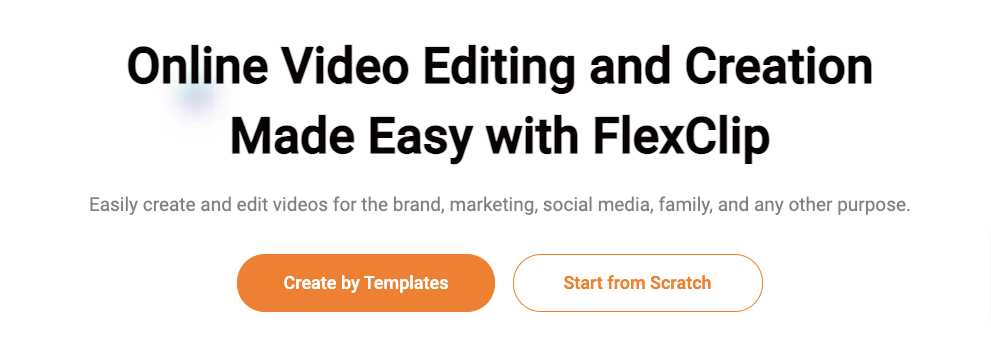
On the template page and your profile page, you can also click the Start from Scratch button and choose Timeline Mode or Storyboard Mode.
2. Choose a FlexClip Template
To make a video easily, you can select one of the pre-built templates first.
You can even change the selected template on the editing page.
The FlexClip templates are optimised for keywords. In other words, you can key in keywords in the search to find the perfect template for your video.
3. Add Media Files
You can use both local media and stock media in your project.
To use your own files, click the Media tab on the sidebar and click the Upload Files button to choose video clips, images, and music files from your computer or phone. You can also drag & drop files from your computer to the Media part directly.
You can even click the Recording button to record the screen or webcam.
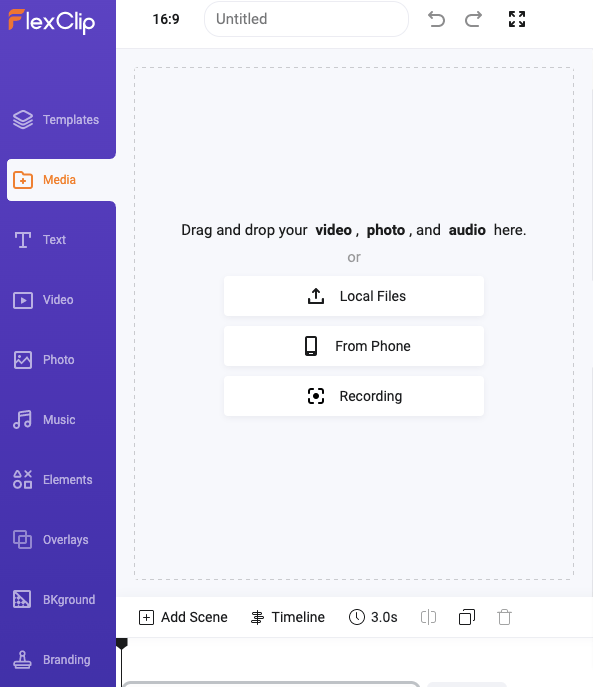
To use stock video or photos, you need to click the Video/Photo tab on the sidebar and enter keywords to find a suitable stock resource. You can click to add it or drag it to the timeline directly.
4. Add Scenes
The Timeline mode allows you to combine many scenes into a complete video project.
You can add or delete any scene from your project.
in addition to the Add Scene button, you can find other useful options like Timeline, Time, Split, Duplicate, Delete, etc. that you may need to explore.
5. Editing Videos
When it comes to video editing with FlexClip, there are several useful options such as Volume, Zoom, Transform, Filter, Adjust, Speed, Trim, etc.
You can transform or rotate a video clip. There are various filter effects that you can use to tune your videos. You can also adjust the brightness, luminosity, and speed of your videos.
6. Editing Photos
Just like editing videos, FlexClip lets you edit your photos with the help of several handy utilities.
For example, you can select tools like Background Color, Zoom, Transform, Filter, Adjust, Remove Background, and Animation to edit your photo as you need.
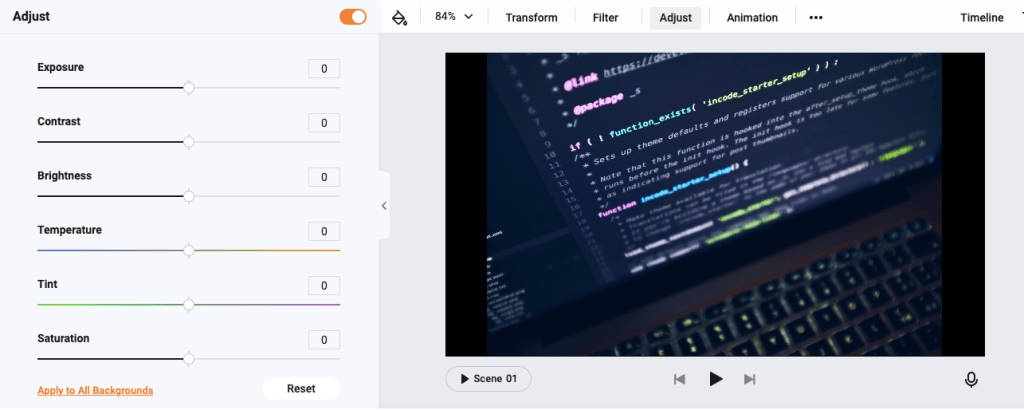
7. Transition
You can set the transitions between two scenes using one of the many transition effects to make these two scenes merge more smoothly.
You can even adjust the duration of the transition. For the Overlays transition, you can also change the color freely.
8. Picture in Picture
The Picture in Picture option is an effective tool that lets you add a media file as a layer for another.
9. Text
FlexClip lets you choose from a collection of handpicked text animations to touch up your video. You can find a lot of pre-built text animations like Simple text, Dynamic Text, Modern Titles, and many others in different themes.
You can type your own text and change its color, fonts, format, size, background, motion, etc.
If you are a premium user of FlexClip, you can upload a custom font to use on texts.
10. Elements
With FlexClip video editor, you can make use of different elements in your project. You can use various icons, shapes, graphics, frames and so on.
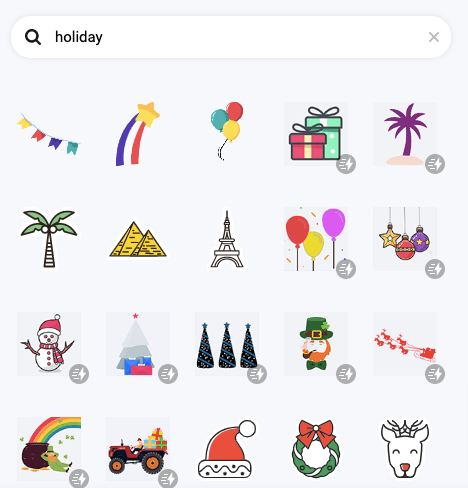
11. Music
FlexClip lets you choose to upload local music files from the Media part or search audio resources from the Music library. which you can use in your project.
You can add several music files to different tracks on the timeline, and drag to adjust the position to fit the whole video.
Besides, in the toolbar at the top of the timeline, you can find options like Volume, Fade in/out, Split, etc that you can use to edit the music.
12. Branding
Using FlexClip, you can type your brand name as text and make a watermark to announce the copyright. You can freely change the color, position, font, size, and opacity of the text.
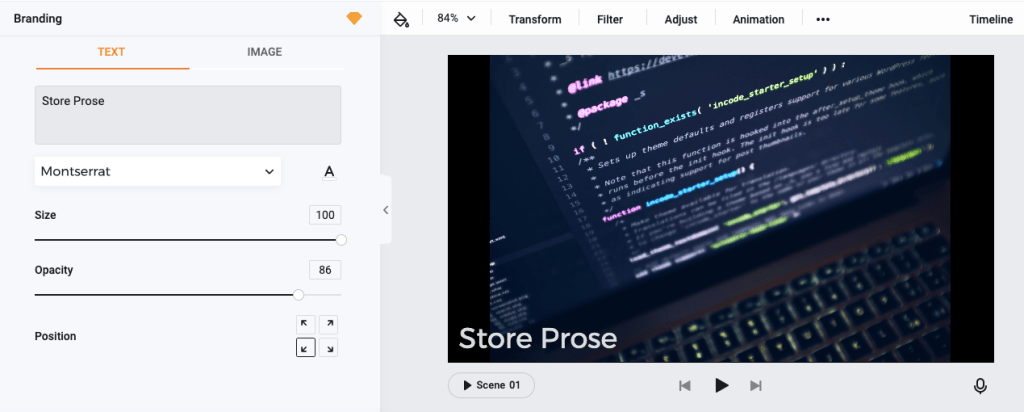
In addition, you can upload a JPG or PNG image from your computer to use as image branding, FlexClip lets you change the position, size, and opacity properly.
13. Download
After you create your video, you can drag the play head to the beginning of the timeline to preview the whole video. If everything looks proper, you can click to save your video online or export it directly.
Note that the quality of the downloaded video depends on your pricing plan. You can find more details on this in the pricing section of this review.
14. Advanced Options
FlexClip lets you choose the suitable ratio for your video to target different display platforms. This is an interesting option you can utilise to produce a perfect audio-visual experience for your users.
If you are a premium user of FlexClip, you must also explore the cloud storage option available to you. You can find the Cloud Storage button on the top right corner by opening the Media part. It is available to all premium accounts.
You can upload your video, music, and picture files to FlexClip and save them online in case of data loss. And you don’t have to relink files once you change the device.
In addition, you also have options to Undo, Redo, Full-Screen Editing, and rearrange scenes of your video.
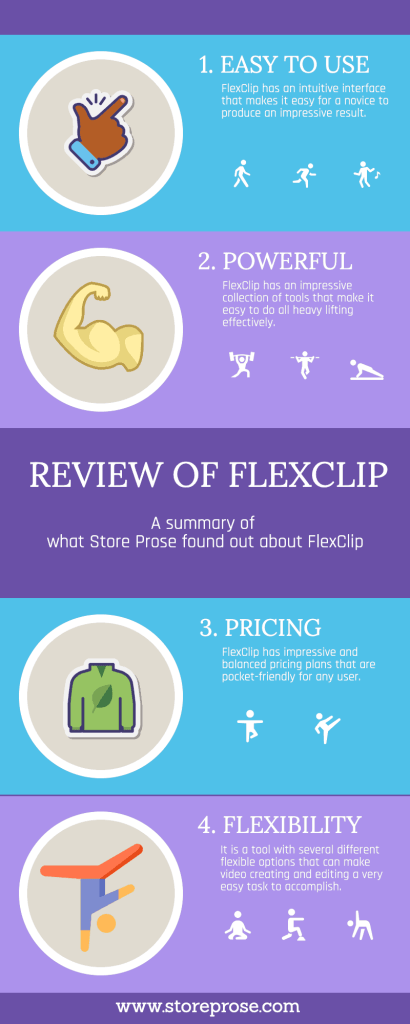
Features of FlexClip
The FlexClip software comes with ample features to help you create, edit, convert and even compress videos.
Let us look at a few of its features.
Video Editing Tools
The FlexClip video editing software supports multiple editing needs. To make it easy for the users, the platform segregates the utilities into different sections.
FlexClip Video Maker
The FlexClip Video Maker follows a simple workspace based design, which you can use to create a video from scratch or using the templates.
Using linear video editing, you can create a storyboard.
You can import files from your local system or use contents from FlexClip’s media library.
You can also include post-production elements like text, shapes, transition, and other special effects. FlexClip empowers you with simple drag-and-drop and one-click controls.
Before exporting and downloading your video, you can also perform basic video manipulation like adjusting speed, lighting, or orientation.
Moreover, the in-built video trimmer and video merger make it very easy to edit and modify the videos.
FlexClip Video Converter
The FlexClip solution is well equipped with utilities for video conversion. It lets you choose a custom size that fits the target device.
You can also reduce the resolutions of videos if they are very huge in size.
FlexClip features file compatibility for editing, converting, or compressing videos. You can upload and export various video and image file formats, including MP4, MOV, WAV, M4V, WEBM, JPEG, and PNG.
Royalty-Free Library
FlexClip comes with a rich library of royalty-free videos, photos, and music that you can use in your project and use for marketing and advertising video production without fear of copyright.
The music catalog consists of popular tracks and is updated regularly.
Screen and Voice Recorder
The FlexClip Screen Recorder Tool is a powerful tool to create instructional videos to demonstrate the features of the software.
It can record all screen captures and create a video.
In short, the FlexClip video maker can act both as a video editor and video recorder at the same time. You can even add voiceovers by speaking while recording.
Motion Graphics
To make your video editing more appealing to the end-users, FlexClip lets you add motion effect presets and controls. You can add moving texts, shapes, and icons. With the built-in transition effects, you can create amazing slideshows and video presentations.
Ease of Use
FlexClip video maker is a user-friendly software even for people who are new to video editing.
With intuitive navigation, users can easily find the required tools and controls necessary for any task. You can use ready-made templates to kick start your video journey. If you prefer, you can even create a video from scratch.
Overall, it is very easy to use the tools and does not need any time to become an expert with navigation.
FlexClip Templates
One of the powerful features of FlexClip is its availability of professional templates for your project. You can use ready-made video sequences having pre-built videos, photos, text compositions, transitions, effects, and so on.
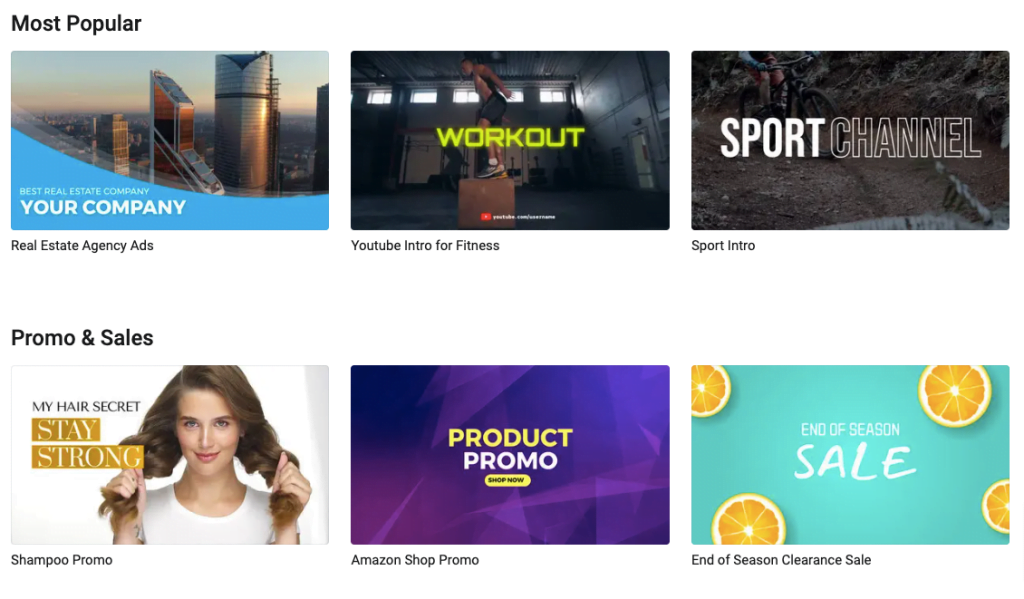
FlexClip templates can be categorized into different classifications.
- Social Media Videos
- Tutorials
- Music Videos
- Personal Videos
- Business Videos
- Marketing Videos
The readymade videos are perfect fits for each of these different categories. You can use the templates to create professional videos for your need.
As most other reviews of FlexClip suggest, using the predefined templates will not only save your time. It will also ensure a polished end product.
FlexClip Pricing
As of writing this article, the FlexClip video maker is available in four different pricing tiers. The premium plans are available in both monthly and annual flavours. To sweeten the deal, the premium plans are offered at a 50% discount if you opt for the annual payment option.
FlexClip’s free tier is a perpetually free option that makes the platform a suitable alternative to try out for free.
In addition to the free tier, FlexClip also offers the following paid plans:
- Basic
- Plus
- Business
The following table summarises the key features available in these four different tiers.
| Feature | Free | Basic | Plus | Business |
|---|---|---|---|---|
| Stock videos per project | 1 | 1 | 5 | Unlimited |
| Video Length | 1 min | 3 min | 10 min | 30 min |
| Maximum projects | 12 | Unlimited | Unlimited | Unlimited |
| FlexClip watermark | Yes | No | No | No |
| Cloud Storage | – | 10 GB | 30 GB | 100 GB |
| Video Hosting Space | – | 50 GB | 100 GB | 1 TB |
| Custom Fonts | – | Yes | Yes | Yes |
| Background removal credits | 3 | 25 | 100 | 500 |
| Video quality | 480p SD | 720p HD | 1080p Full-HD | 1080p Full-HD |
| Pricing per month | Free | $5.99 | $9.99 | $19.99 |
As you can expect, though the FlexClip platform is available for free – it may not suffice if you want a professional output via the DIY route. The paid plans have several powerful features that can truly differentiate the output of the FlexClip free plan and the FlexClip paid plans.
Advantages of FlexClip
Let us look at some of the advantages of the FlexClip platform:
- FlexClip has an intuitive and easy to use navigation.
- It does not have any steep learning curve to create your first project.
- Pre-built templates and stock resources can help you a lot to produce a stunning end product.
- The perpetual free tier of FlexClip can help you to explore the platform without any upfront commitment.
Limitations of FlexClip
Like everything else in this world, FlexClip also has a few limitations that you must be aware of. Let us explore a few of those.
- The help section of FlexClip is still not comprehensive enough.
- The free plan creates videos with watermarks. So, it may or may not work for you!
- You cannot resell the videos unless you are a Plus or Business tier user.
- The free plan, though expected, is more for exploring the system and not for continuous free usage professionally.
FlexClip: Frequently Asked Questions
What is FlexClip used for?
FlexClip is an easy online video maker that helps to create videos that you can use as marketing materials, social media videos, tutorials, animated explainer videos, trailers, birthday videos, wedding videos and personal stories.
Does FlexClip have a watermark?
FlexClip adds a watermark for the free tier users. But, premium users can add their own text or image watermarks, or create videos without watermarks at all.
Is FlexClip easy for novice users?
Yes, FlexClip is an easy to use software that is ideal for novice users who can immediately start creating stunning videos without any need for exhaustive learning.
Can you create a video for free with FlexClip?
The free plan of FlexClip lets you create videos for free. Though the free plan is perpetual in nature, there are some limitations which you can overcome only as a premium user.
Can you edit videos using FlexClip?
FlexClip is a truly versatile software that lets you create as well as edit videos. You can make use of different pre-built templates and stock resources to produce amazing end products.
Summary
We have reached almost the end of this review. So what did we eventually find out?
Like all other reviews of FlexClip, we agree that this online video editing tool is versatile, powerful and easy to use. If you are a novice user who wants to jump into creating and editing videos for personal or professional use – FlexClip can help you a lot.
You can create stunning end products following the DIY approach without going through any steep learning curve. In addition, FlexClip has a comprehensive getting started tutorial that can help you to grasp the basic concepts quickly.
Overall, FlexClip is an impressive option that you can try out even without spending any money upfront. You must explore the platform for free and figure out if the tools and utilities are capable of producing the end result that you want to achieve for your project.

whoiscall says
Thanks!